Replace defective items in equipment reservations
3.3.2022
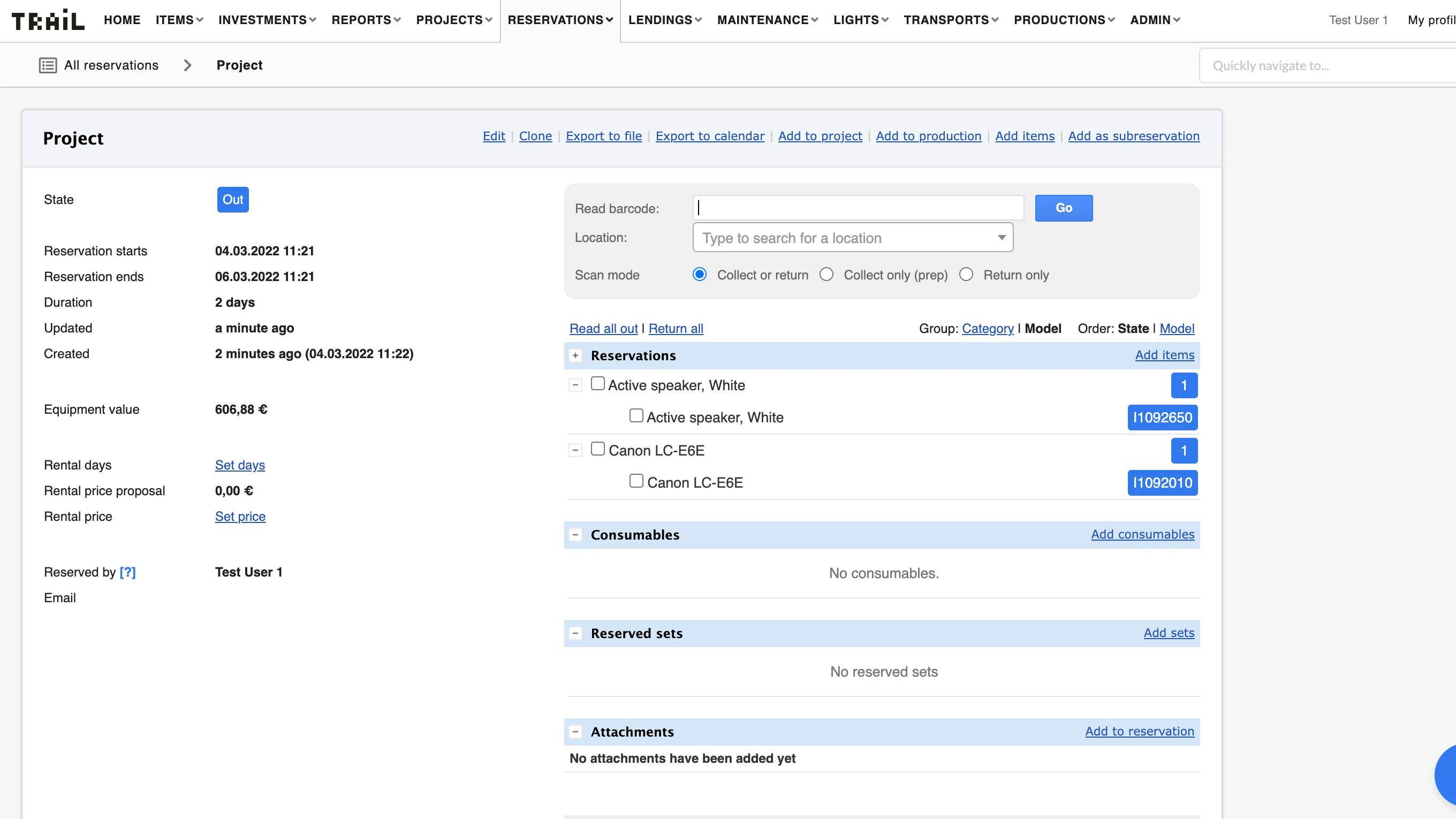
Equipment tends to break down from time to time. It is annoying, especially when it happens during a project where you are using the equipment.
Obviously, you need to replace the defective items to continue the project. At the same time, you must keep track of what items you are using after you replace the defective item.
Equipment reservations and defect reports are core functionalities of Trail. We have now expanded these functionalities by introducing an easy way to replace the defective items in the browser application.
In this blog, I will walk you through the functionality.
Starting point: the reservation

This feature is about replacing items that you have scanned out on a reservation. When you have items scanned out, the reservation is in 'Out' state. Trail marks items, which are scanned out, with blue color and shows the items’ unique identifiers.
In this case, the user has scanned out “Active speaker, White” ID I1092650 and “Canon LC-E6E” ID I1092010.
Let’s say that the active speaker falls on the ground and breaks down. The next step would be to make a defect report.
Make a defect report
Now that your Active speaker, White (I1092650) is busted, you need to report a defect for it. You can report defects on the item card, which you can access, for example, by scanning the item’s asset tag with a scanner.

Click the “Report defect” link at the top of the page. The reporting view will open. Give the details and description for the defect in this view.

After you click 'Create', Trail will mark this item as broken and send a notification about the defect to those responsible. They can then proceed to fix the broken item without delay.
Replacing the defective item
You have now sent the defect report so it is time to replace the broken Active speaker with a functioning one. After you save the defect report, Trail will return to the item card.
However, there are now two notifications visible: 'Created a new defect' on green and 'Item is out in reservation [Reservation name]. Swap the item'

When you click the link “Swap the item”, you will see a pop-up with a 'Read barcode' field. Scan the replacing item’s asset tag to this field and click 'Add'. Trail will replace the defective item with the item you just scanned. Trail shows a confirmation of the successful swap on a green background.

Check the reservation
Success! You have now sent a defect report for the active speaker that fell on the floor and replaced it with a working speaker. You can verify this in the reservation’s view.

As you can see, the “Active speaker, White” is scanned out but the ID has changed from I1092650 to I1158143.
FAQ’s
Can I replace the item with any item?
Yes. You can replace the item with any item. In many cases, you might not have items of the same model available, which means that you need to replace the item with an item that is similar to the defective item.
Can I replace the items on mobile?
Even if you can report defects for the items on mobile, this workflow is not yet available for mobile. However, you can easily scan a replacement item out on the reservation on mobile.
This feature is not enabled by default. If you want this enabled in your Trail environment, please contact our support: support@trail.fi
If you are not yet using Trail and would like to learn more, please contact us!